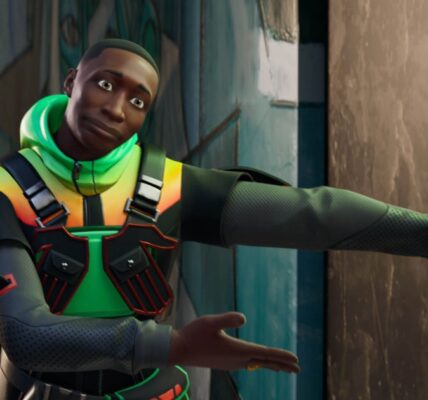This Razer mouse is frustrating, but I couldn’t live without it
When I bought the Razer Naga V2 Pro, I thought that I would instantly love it, and I thought that I knew what I was getting myself into. One month later, I can now say with full conviction that I was wrong on both accounts.
Despite being two years old, many still rank the Razer Naga V2 Pro among the best gaming mice, and having tested it myself, I fully agree. But make no mistake: It’s definitely a mouse with a learning curve, and I learned that the hard way.
My first rodeo
I realize that I’m pretty late on the Razer Naga train. The concept of Razer’s 12-button mouse is nothing new at this point, and various iterations of the mouse have been around since 2009. I’ve never owned one until just over a month ago, though.
The Razer Naga is primarily an MMO mouse, and 2009 was a prime year for such players; I, myself, was deep into my World of Warcraft: Wrath of the Lich King phase at that time. I sure could’ve used a Naga, but there was always something that kept me away from giving it a try, such as it being expensive (I paid $160 for mine, but the recommended list price is $180) or the fact that all those buttons made it downright intimidating.
This makes the Razer Naga V2 Pro my first attempt at using Razer’s MMO mouse. It’s not my first Razer mouse, but it’s the first gaming mouse where I truly felt like I was trying something new. As a result, a lot of my impressions of the mouse aren’t strictly related to the V2 Pro as much as the Razer Naga overall, but I’ll cover parts that are unique to this mouse, too.
There’s a lot to unpack. Although the Razer Naga V2 Pro is plug-and-play, it’s also anything but.
Not a love at first sight

I was excited to get the Razer Naga V2 Pro, but my initial excitement was short-lived. There were some things that I didn’t love from the get-go. The good news is that adapting to the mouse helped me get past most of them.
Before I dive in, let’s go over the basic specs.
| Razer Naga V2 Pro | |
| Sensitivity | 30,000 DPI |
| Polling rates | 125/500/1,000Hz |
| IPS | 750 |
| Max acceleration | 70g |
| Connectivity | 2.4GHz, Bluetooth, USB-C |
| Battery | Up to 150 hours (2.4GHz)/Up to 300 hours (Bluetooth) |
| Programmable buttons | 10/14/20, depending on side plate |
| Weight | 134g |
| Recommended price (at launch) | $180 |
The Razer Naga V2 Pro is a high-end wireless mouse, and the specs show it. It comes with three hot-swappable side plates: one with the standard two thumb buttons, one with six, and one with 12. This amounts to up to 20 programmable buttons, and the V2 Pro adds the HyperScroll Pro scroll wheel, which comes with six presets and a custom mode. You can effectively double the number of programmable inputs because of Razer’s Hypershift tech, which I’ll go into a bit later.
The mouse comes with its own 2.4GHz wireless dongle, and once you plug it in, you’re good to go. You need the Razer Synapse software to set it up, which I’ve already had due to owning a Razer keyboard; I’m guessing you’d be prompted to download it otherwise.
My first thoughts as I held the mouse were that it was really heavy and that my hand was slightly too small. (I knew that it’s not exactly perfect for small hands and bought it despite that.) Despite the weight and the size, the mouse felt comfortable for the most part, although the sheer number of buttons underneath my thumb took some effort getting used to. I use a palm grip and found the mouse to be perfectly suited to that grip type, although with bigger hands, I think a claw grip would work just as well.
I have to give it to Razer — the hot-swappable side plates are extremely easy to swap back and forth. Truthfully, I’ve had more problems unplugging the mouse from its charging cable than I’ve had swapping out the 12-button plate for the two-button version. In fact, I found the charging cable a little difficult to unplug.
Despite the ease of use, I had some buyer’s remorse. I didn’t love this mouse at first sight. It was heavier than I expected, it was bulky, and it quickly dawned on me that setting up the keybinds would be a project instead of a quick five-minute job.
The different stages of using a Naga

I feel like one of the things that people don’t mention much in reviews of this mouse (of which I’ve read plenty) is that it doesn’t just take a long time to set up but also to learn. I want to touch on that aspect, because that’s probably what’s taken me the longest time to adapt to. Again, this is more of a Naga thing than the Razer Naga V2 Pro, but if you’re a first-time user, you might run into the same obstacles that I’ve encountered.
Getting started is easy, but only on paper. I dove right in with the 12-button version, naively thinking I’d be a pro gamer within an hour. (Spoiler alert: I was decidedly not a pro gamer within an hour.)
Without a lot of tweaking in Synapse, those thumb buttons don’t do anything, so I set out to bind them to certain keyboard keys, which, in turn, made them usable in games. Most games don’t recognize these side panel keys, so this keyboard-to-mouse transition is necessary.
I entertained the idea of using HyperShift, but honestly, I think I’m too casual a gamer to bother.
A process that I thought would take me five minutes ended up taking the better part of an hour as I changed certain binds back and forth. I can’t complain about the actual software — it’s easy enough to navigate. No one tells you how hard it’s going to be to pick the right stuff to bind, though.
The side panel accounts for 12 separate keybinds, and you can double the number of programmable inputs on the Naga V2 Pro thanks to Razer’s HyperShift tech. This lets you assign a secondary function to each button, and when holding down the HyperShift key, the keybind changes accordingly.
I entertained the idea of using HyperShift, but honestly, I think I’m too casual a gamer to bother. The games I primarily play don’t require a whopping 24 different binds on top of the stuff I’m already very used to using on my keyboard. Picking the right things to re-map was a process. I had a lot of binds that I was comfortable with using during gameplay, and a lot of those I simply didn’t want to swap out.
Once I was done, the reality check fully set in.
A never-ending process

This mouse has been out for nearly two years now, so I won’t bore you with the details that are available in nearly every review of it. Instead, I want to look at the practical side of using such a mouse as your daily driver.
My main MMO is still World of Warcraft. (Yes, I know, time to find a new game.) Much like most MMOs, WoW gives you different spells and therefore different keybinds for each character. The binds themselves are uniform across every character, but as each comes with its own abilities, you need to figure out a way to streamline these binds and memorize them.
Using the 12-button side panel really shook things up for me. At first, I found myself reverting to what I already remembered, meaning using the keyboard instead of trying to use the mouse. This was especially hard to avoid during intense gameplay, where using the wrong ability can be deadly.
Even when I forced myself to stick to the mouse, it took me a while to learn the button placement. Fortunately, Razer must have put a fair bit of thought into each, because once you’ve used the mouse for a couple of days, the button shape becomes distinct enough that it gets a lot easier to tell them apart without looking.
But that first day or two? Not only did I not remember which button was assigned to which spell but I also had to stop and think which button I was even pressing.

I eventually got used to the button layout, but honestly, I rarely make use of all 12 buttons. I could, but I hardly ever need to. I can’t imagine doubling them with HyperShift — I think I’d spend most of my time being confused as to what I’m doing as opposed to actually playing.
It was an uphill climb, but one month later, I’m feeling the real benefit of using this mouse. Gameplay becomes more intuitive; casting spells is so much quicker; you free up more of your keyboard for other things. I’m not sure if it made me a better gamer, but it certainly made gameplay more enjoyable for me.
The only downside? Adjusting this mouse to your needs is a never-ending process. Sure, I’ve mastered it for one character, but playing a different character or a different game means starting all over again and memorizing even more binds. This is true for any game, but with the sheer number of programmable buttons that the Razer Naga V2 Pro offers, it does feel like a chore if you play a lot of different titles.
The good part of it is that even if you don’t end up using all 12 buttons and stick to the basic or the six-button side panel, the Naga V2 Pro is a superb mouse regardless, so you won’t be missing out. I could see it being less great for first-person shooters, though, if only because of the weight.
The best (and most frustrating) mouse I’ve ever owned

There’s so much that I love about the Razer Naga V2 Pro: the sky-high DPI; the excellent sensor; the seamless wireless connectivity; the high-end build quality that tells me that it might last me a long time (which is quite a feat, as I break mice in record time).
A month later, I also love the side panels. I’ve gotten so used to the 12-button version that I hardly ever bother to scale down to two as it doesn’t bug me when I work. The six-button panel is the one that’s gotten the least love, simply because I’ve gotten used to the maximum layout and I think that introducing any changes at this point would only end in frustration.
Another thing that put me off at first but is now a favorite is the customizable scroll wheel. Out of the box, using the scroll wheel feels like pulling teeth, but a quick adjustment in Synapse turns it into the smoothest scroll wheel I’ve ever tried. There are so many modes that there’s something in there for everyone, and if the presets don’t work for you, you can always create your own profile. Personally, as I don’t use the scroll wheel much during gameplay, I haven’t had to make any tweaks after that initial adjustment.
The battery life is another thing I’ve enjoyed and can applaud this mouse for. Prior to this mouse, I briefly used a battery-powered Logitech, and swapping those AA batteries every week or so was tedious — not to mention expensive. The battery on the Naga V2 Pro is excellent, lasting for days on end if you turn off the RGB lighting. Turning that on makes it deplete a lot faster, though.
Outside of those more Naga-specific things, this is just a really solid mouse. It’s quick, reliable, and super customizable.
It’s also entirely overkill for my needs, and honestly, I wouldn’t recommend it to non-MMO gamers. If you don’t regularly play games with lots of different binds, you don’t need this mouse. Even if you do (like I do), it’s still overkill for many people and it has a steep learning curve that never really ends.
With all that said, I’d buy the Razer Naga V2 Pro again without any hesitation, and I’d happily go through the tedious process of learning my binds all over again. I’m officially a convert.