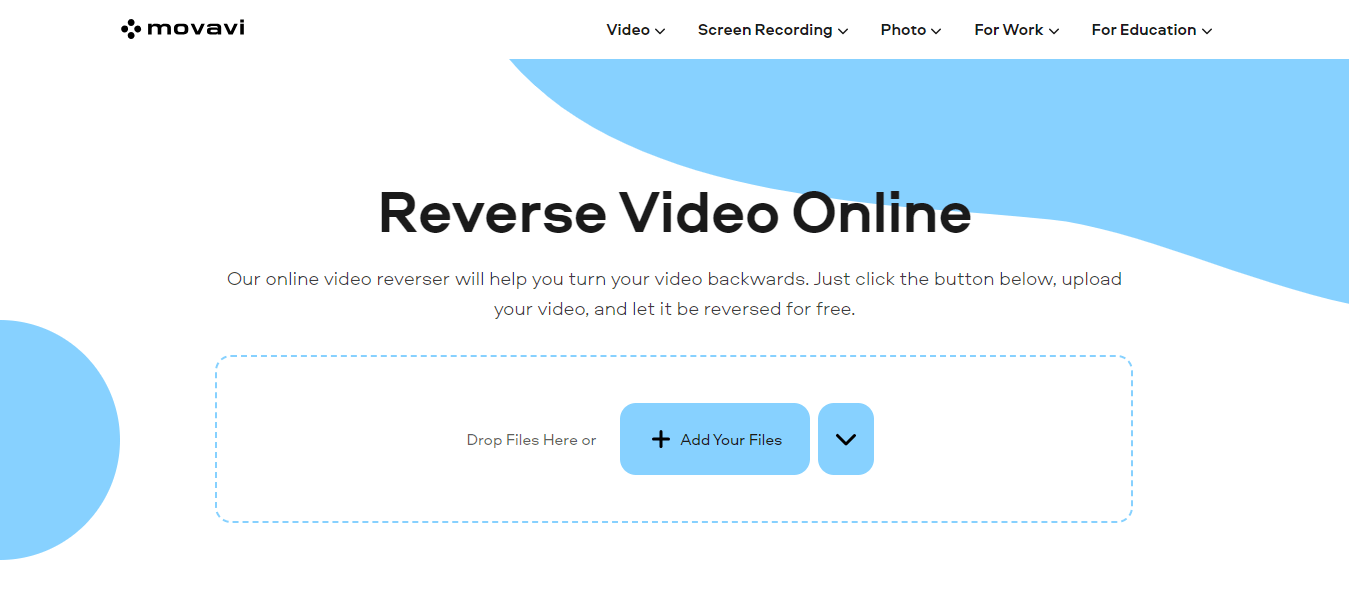Reversing a video can create unique and engaging effects, whether for artistic purposes, to highlight a particular moment, or simply for entertainment. This technique can make certain scenes more dramatic or add a creative twist to your videos.
Fortunately, you don’t have to be a pro editor or have expensive software to reverse a video. The process is as easy as 1-2-3, accessible to beginners, amateurs, or professionals.
This guide will explore three simple ways to reverse a video using online, desktop, and mobile tools. We’ll cover everything from product descriptions to the basic steps and tips to help you achieve your desired results.
3 Video Reversers to Try Out
1. Online Video Editor by Movavi
Movavi is mostly known for its desktop software, which enables users to edit videos easily and with professional-like results. However, you can also access its online video editor, which offers basic editing features, such as trimming, merging, and video reversal.
This web-based application is designed for quick and hassle-free video editing tasks. Its user-friendly interface is intuitive and allows for seamless navigation.
Pros:
- Easy to use.
- Neat interface.
- Works directly in your browser.
- Offers upload from Dropbox.
Cons:
- Limited features compared to more comprehensive desktop applications.
- File size and format restrictions.
How to reverse a video using Online Video Editor by Movavi:
1. Visit the reverse video page on Movavi’s website.
2. Select the “Add your files” button or drop your video into the designated area. Remember that it must be in MP4 format and less than 500 MB.
3. Once uploaded, you will be taken to the export screen. Here, you can preview your video and adjust the saving options.
4. The app will automatically reverse your video; you can download it to your device once done.
2. DaVinci Resolve
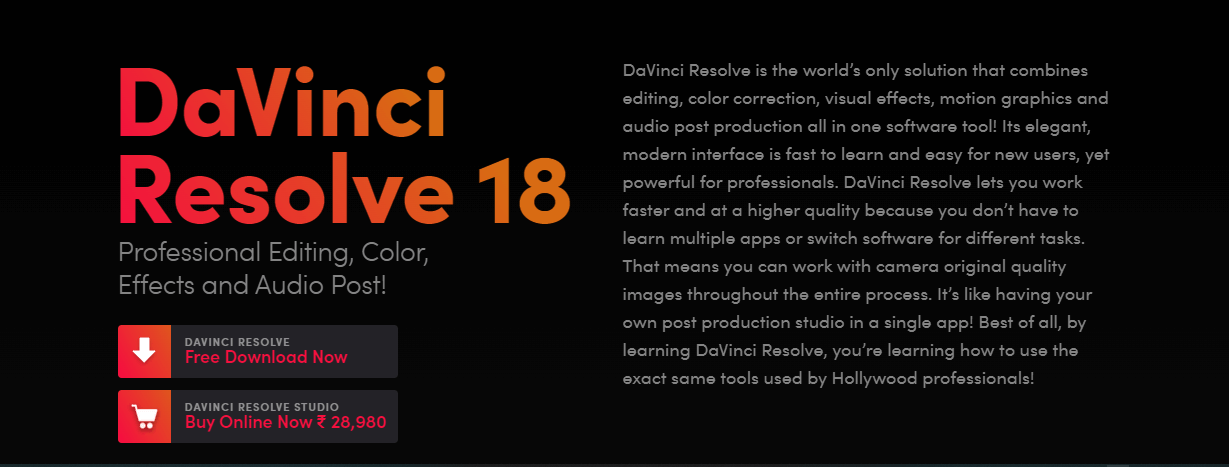
Yes, you can reverse a video with this software too! DaVinci Resolve is one of the leading video editing software available on Mac, Windows, and Linux. It offers a wide range of features that allow for advanced colour correction, visual effects, motion graphics, and more.
However, as a beginner, you may find its interface and features overwhelming as it’s primarily designed for professional use. With that said, let’s focus on the video reversal process.
Pros:
- Robust set of features for comprehensive video editing.
- High-quality output.
- Free version available.
Cons:
- A steeper learning curve due to its extensive functionalities.
- Requires a powerful computer to run smoothly.
Here’s how to put a video in reverse using DaVinci Resolve:
- Download and install DaVinci Resolve.
- Upload your video to the project media panel and drag it to the timeline.
- Right-click on the video clip and select “Change Clip Speed”.
- In the appeared window, check the option for “Reverse Speed”.
- Click on “Change” to save your changes. Play your video to preview the reversed effect.
3. VivaVideo
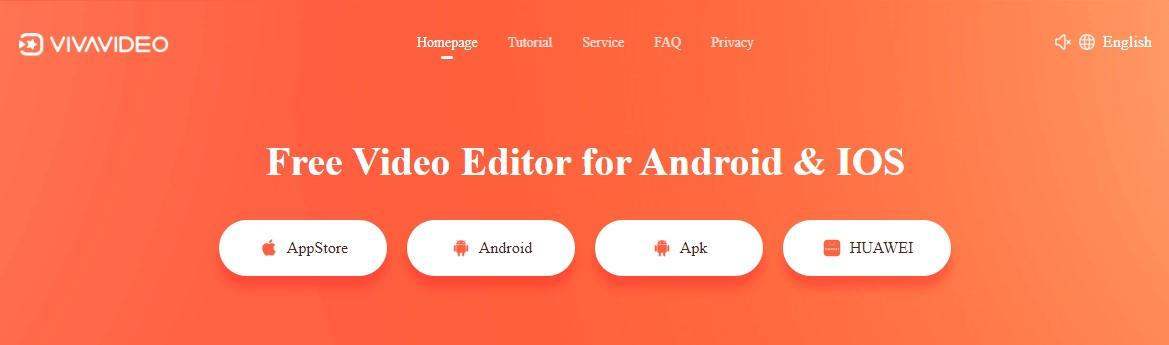
VivaVideo is a popular video editing app for smartphones, designed for users who want to make a video quickly and easily on the go. It’s available on both iOS and Android devices, making it accessible to a wide range of users.
The reverse video app includes various features such as cutting, trimming, adding music, and reversing videos, catering to users who want to edit videos directly from their mobile devices.
Pros:
- Clean UI
- Quick and simple editing
- Variety of effects
Cons:
- Limited functionality compared to desktop software
- It may require in-app purchases to unlock all features
Follow these steps to reverse a video using VivaVideo:
1. Open the app from your smartphone’s App Store or Google Play Store.
2. Tap “Edit video” and pick the video you want to reverse from the media gallery.
3. Hit the “Reverse” button and wait for the app to process your video.
4. Preview and make any adjustments if needed.
5. Tap on “Save” to download the reversed video.
Tips for Reversing a Video
- Keep in mind that reversing a video will also reverse its audio. If you want to keep the original audio track, make sure to separate it from the video before reversing.
- Test out different playback speeds for your reversed video. Some scenes may look better in slow motion, while others work well at a faster speed.
- Add additional effects, filters, or transitions to enhance the reversed video and make it stand out.
- When using mobile apps or online tools, ensure your device is connected to a strong and stable internet connection for smooth processing.
- Save a copy of the original video before reversing it if you want to go back to it.
FAQ
1. What does it mean to reverse a video?
To reverse a video means playing the video backwards so that the last frame becomes the first and vice versa. This effect can create interesting and creative video content, often used for artistic purposes, highlighting specific actions, or creating a unique storytelling element.
2. Are there any limitations when reversing a video using free software?
There can be limitations when using free software to reverse a video, such as restrictions on file size, video length, or the availability of advanced editing features. However, many free tools still offer a straightforward solution for reversing videos for casual or non-professional use.
3. Can I reverse only a portion of a video?
Many video editing tools allow you to select a specific portion rather than reversing the entire video. You can also cut or trim video fragments and apply the effect to them individually, giving you more control over your video project.
4. Is it necessary to have video editing experience to reverse a video?
No, it’s not. Most tools are user-friendly and provide straightforward, step-by-step processes that do not require prior editing experience.
Conclusion
Here are the three simple ways to reverse a video to add an interesting element to your content. Whether you prefer an online editor, desktop software, or a mobile reverse video app, each option offers different levels of functionality and accessibility.
Follow the steps outlined above, and don’t be afraid to experiment with various video clips or effects to achieve unique results. Remember, practice makes perfect, so keep exploring and have fun with your video reversals.
About Author

Olivia Morris
Storyteller at heart, tech enthusiast in practice. Passionate about bringing ideas to life through content marketing and copywriting. Currently making waves as a content manager at Movavi.
Email : [email protected]